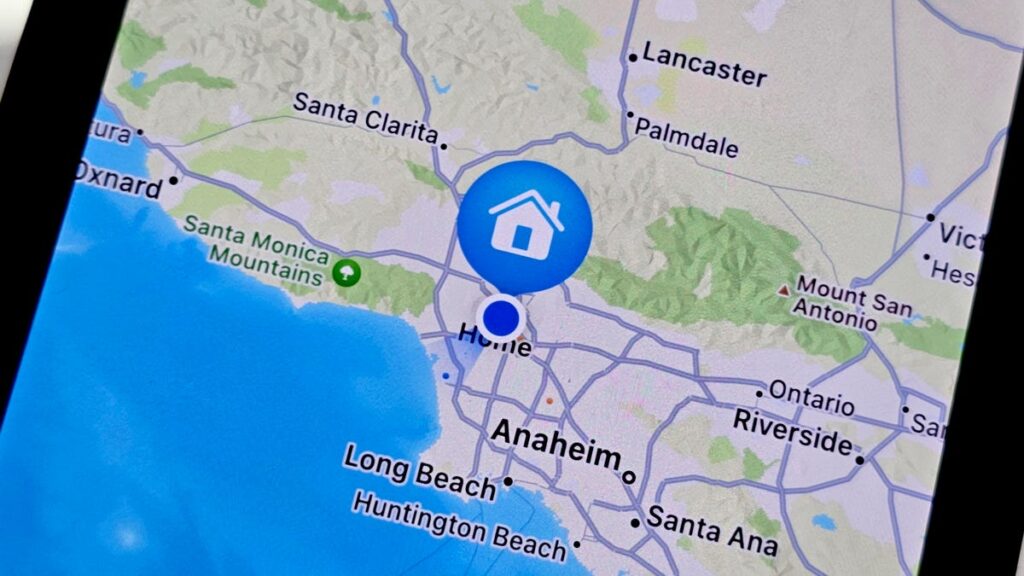Moving can come with its own complications and obstacles, but updating your home address on your iPhone or Android doesn’t have to be one of them. May is the busiest moving month, and one thing you’ll want to add to your to-do list is making sure all of your devices are updated with your new address.
Whether or not you update your address the day you sign your paperwork or after you move in, the earlier the better. This can help with navigation, especially if you’re moving to a new city or state. It’ll also prevent Google Maps or Apple Maps from sending you to your old address or even sending packages you order to the wrong location.
With a couple of taps, you can update your information. It’s fairly simple and easy to do, and it’s another thing you can check off. For more moving tips, here’s how to pick the right size moving truck, where to find free moving boxes and 4 Tips to Avoid Moving Company Scams.
Updating your address on the iPhone
For iPhone users, the fastest and most convenient way to update your home address on your iPhone is in the Maps app. Once you add your new address in Maps, your phone automatically updates your Contacts app too. This method allows you to either add a home address for the first time, in case you’ve never done that before, or update your previous address.
1. On your iPhone, navigate to the Maps app.
2. Swipe up, scroll to Favorites and tap Add.
3. Next, type in your address and tap on it when it appears in the list.
4. Choose My home from the options below and tap Update.
5. Select Done when the information looks correct.
There are several ways to change your address within Maps, depending on whether you’re adding a new address or updating an old one.
This will add your new address to your phone, so you’ll have the correct information any time you want to navigate home or autofill your address in Safari.
If you use Apple Payyou’ll need to update your shipping address there as well. Go to Settings > Wallet & Apple Pay > Shipping Address and enter your new address.
Updating your address on an Android
It’s just as easy to add or update your new home address on your Android phone. However, you’ll need to be signed in to your Google account on your Android device for this to work.
1. First, go to Settings and then tap Google > Manage your Google Account > Personal info.
2. Next, scroll down to the Addresses section, tap Home and enter your new address.
3. When done, hit Save.
Depending on which Android version you’re running, the settings menus may look slightly different.
These steps will update your address on all your Google apps, including Google Maps, so you can easily navigate home. However, this method won’t update your address if you’re trying to use the autofill feature in Chrome. To update your address in Chrome, read on to the next section.
Steps to update your address in Chrome
Finally, if you use the Chrome web browser on your iPhone or Android, you’ll also want to change your address there, for auto-filling when you’re making purchases online. In Chrome:
1. Tap the three vertical dots menu and then go into Settings.
2. Scroll down and tap Addresses and more.
3. Toggle on Save and fill addresses up at the top if not already enabled.
4. Now, either add a new address or edit your existing one.
5. When finished, tap Done or Save.
This method for changing your address is slightly different on iOS (above) than it is on Android.
Update your address for every app you use
Unfortunately, updating your address on your phone and browser won’t necessarily update your address in third-party applications, like Amazon, Grubhub, UberEats, Doordash, Postmates and more. You’ll have to go into each app and update your address in the app settings, which may be tedious work, but obviously needs to be done.