As smartphones have become more popular, they’ve brought with them a growing problem: controlling screen time is difficult no matter who you are and how you use your phone. With social media tuned to keep your attention, the dangers of doomscrolling your way through the night are all too apparent.
It’s understandable too: open up Tiktok and you’re overwhelmed with content. Bright, vibrant, engaging clips – and if you’re not immediately grabbed by it, you can just flick to the next. There’s no time to get bored, it’s entertainment on tap. It’s also a terrible way to end your day as you unintentionally slip into scrolling.
I spend a lot of time on my phone. You’d expect that because I write about phones, but screen time bothers me, especially when I’m just wasting time in the evening. That’s why I decided to use Android’s greyscale mode to help me snap out of bad habits.
Bad screen time habits can affect your sleep
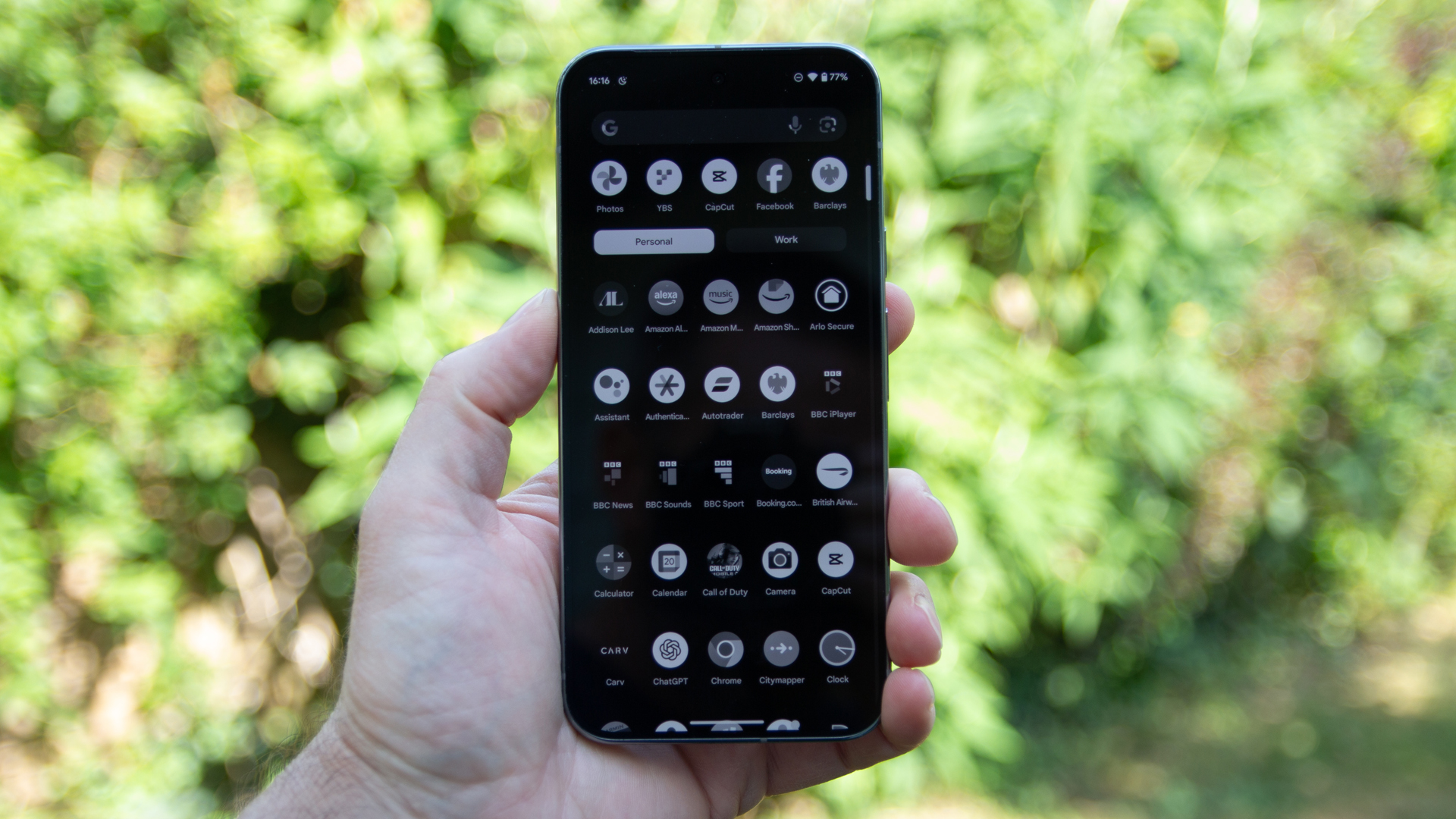
I’m not going to chastise anyone for flicking through Instagram while they are on the bus heading to work or school. That’s exactly when social media is great. Sure, you could be reading a book or playing games, but scrolling on your phone isn’t inherently bad. But when it’s 10pm and you’re supposed to be heading to bed, it’s a real problem.
It’s an issue uncovered in plenty of researchwhich highlights how electronic devices can disrupt natural body rhythms, so when you’re supposed to be feeling sleepy, you’re not. Instead, you’re keeping your brain excited.
Android has a built-in greyscale feature and appropriately, it sits in a section of the settings menu called Digital Wellbeing and parental controls.
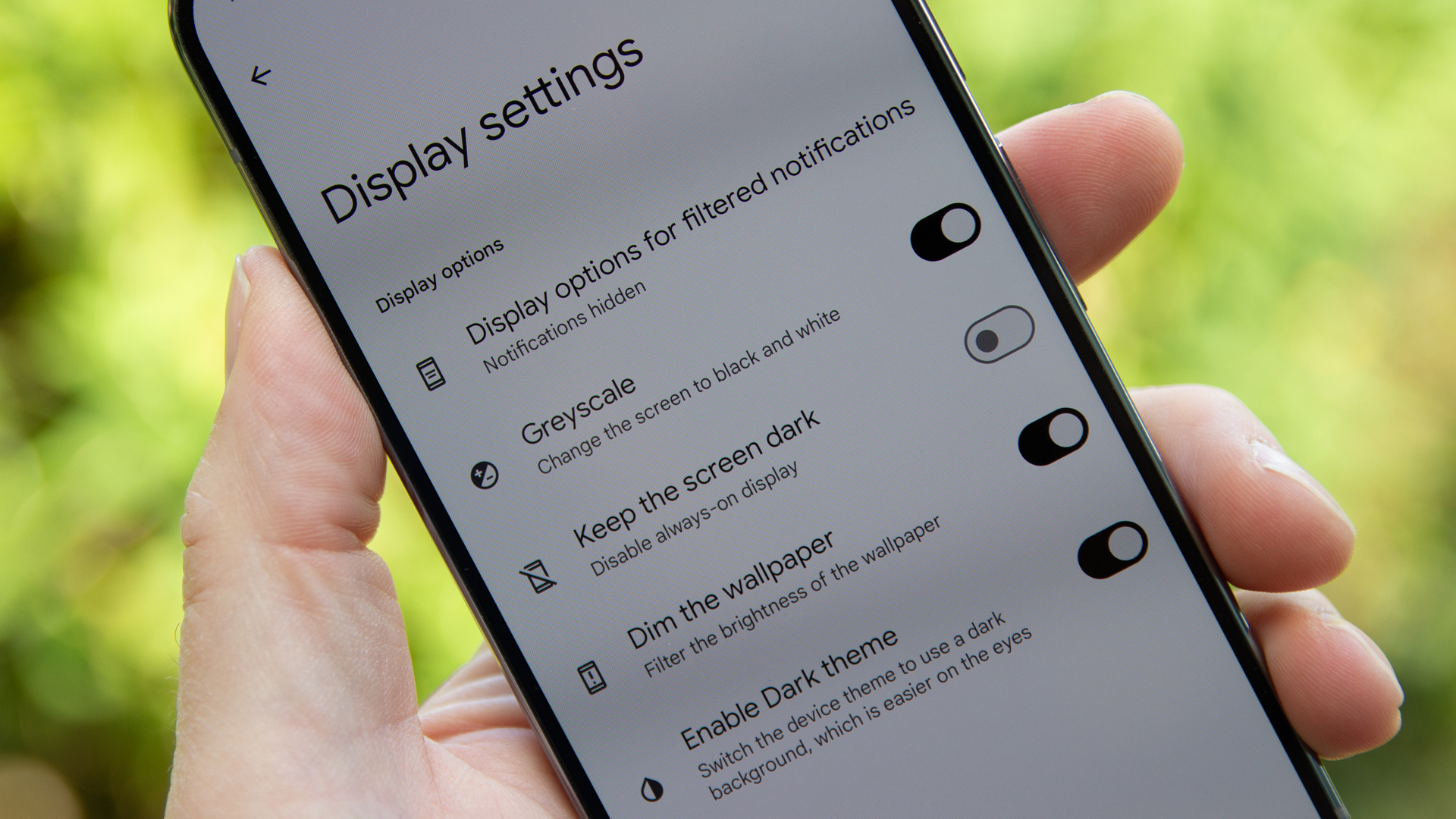
While most of the Digital Wellbeing page will tell you how much screen time each app has had, I’m not so worried about that. The most important part is further down the page in Bedtime mode. This lets you control the behaviour of your phone, establishing a routine for your device and hopefully for you too.
In Display settings you’ll find the option to turn your phone to greyscale – or black and white. There are also other options, like dimming the wallpaper, switching to dark mode and disabling an always-on display function.
(Some Android manufacturers use slightly different wording: for example, Samsung bundles the functions into its Mode and Routines settings, but it’s also accessible through Digital Wellbeing and parental controls.)
For me, greyscale is the most effective way to break me away from the screen. Instagram’s vibrant colours are wiped out, it’s more difficult to locate the app that you want, videos don’t have the lustre that they normally do, so I stop scrolling and get on with my bedtime routine.
Bedtime mode on my phone turns the screen to greyscale at 10pm. That’s the hard line for me to stop using my phone.
I use Android’s greyscale mode to enforce my bedtime routine
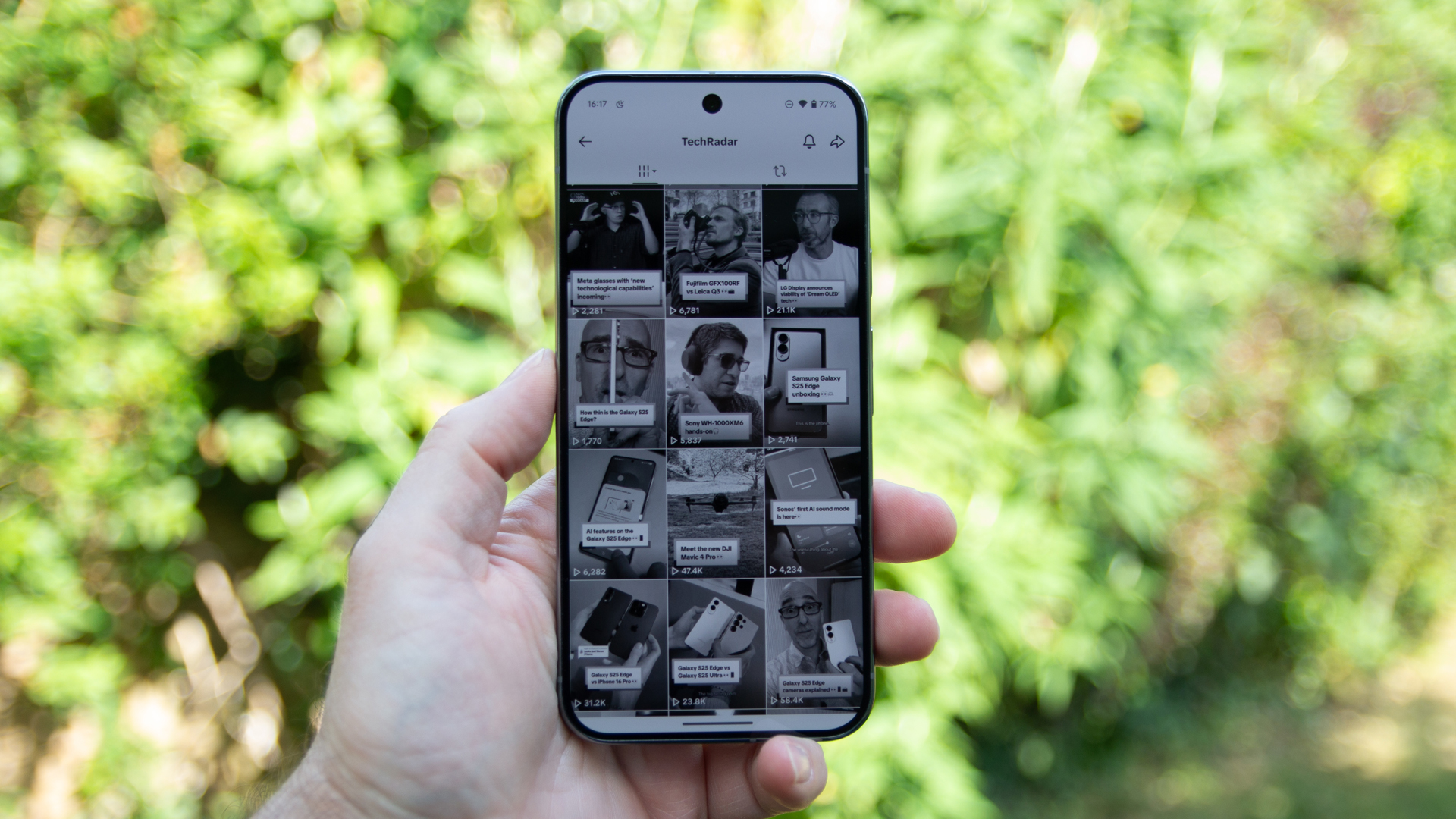
I’m not a good sleeper. The slightest thing will keep me awake, from stress, caffeine, alcohol, to late night working. All those things have a negative impact on my sleep latency – that’s the time it takes to fall asleep.
Before greyscale was an option, Android devices often pushed their blue light filter. This could be called Night Light, Eye Care or similar. I think this has a function too, as it reduces the impact that the display has on you as you start to get into the evening.
I’ve set my Pixel to move to Night Light when the sun sets and before greyscale kicks in. But unlike greyscale, Night Light doesn’t create that break. I don’t stop using my phone when this happens, but for greyscale, I do.
Of course, if you’re on a night out and your phone’s notifications have all turned off because bedtime mode has switched on then it can be frustrating. But most of the time, greyscale and bedtime mode help enforce my bedtime routine to help me sleep better.


