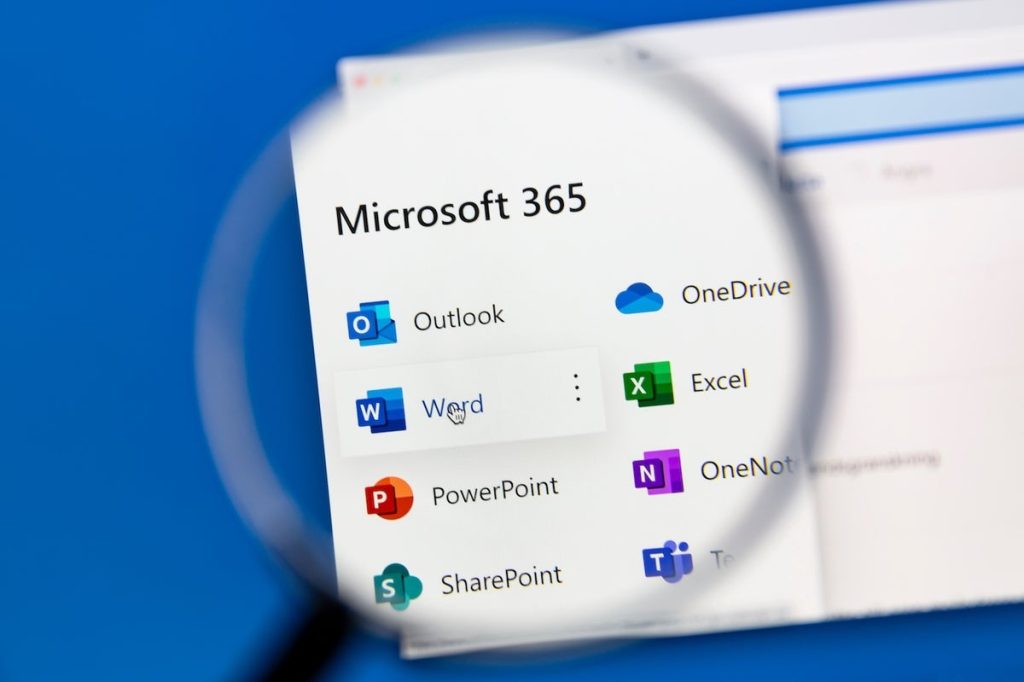By default, Microsoft 365 saves files in the environment where you opened them and reopens them in the environment where you last saved them. This can quickly lead to confusion — like finding yourself in Word for the web when you thought you were working in the desktop app. If you prefer using desktop apps, even when accessing files through your online Office account or Edge’s new Office 365 dashboard, you can adjust a simple setting to make it happen.
SEE: Windows, Linux, and Mac Commands Everyone Needs to Know
In this tutorial, I’ll show you how to determine your environment at any given time. Then, I’ll present a quick way to force Office 365 to always open a file in the desktop environment, regardless of where you open or save it.
I’m using Office 365 on a Windows 10 64-bit system. I’m using Word, but this behavior also applies to Microsoft Excel and Microsoft PowerPoint.
How to determine which environment you’re in with Microsoft 365
If you open a file while working online, you might find it difficult to tell whether you work online or in a desktop app. Fortunately, it’s quite easy to discover which environment is active. To do so, click the File tab and then click Info. The document shown below is open in Word for the web. Word will switch to the desktop version if you click Open in Desktop App.
How to manually choose an environment in Microsoft 365
The online apps are convenient. You can open a file quickly, make changes, and save those changes in SharePoint or OneDrive automatically. Despite the convenience, if you need to use the desktop app, you can choose that environment from the online environment as follows.
- Sign into your Office account as you normally would.
- Select the file you want to open in Word, but don’t double-click it to open it.
- With the file selected, choose one of the options shown in the Open dropdown.
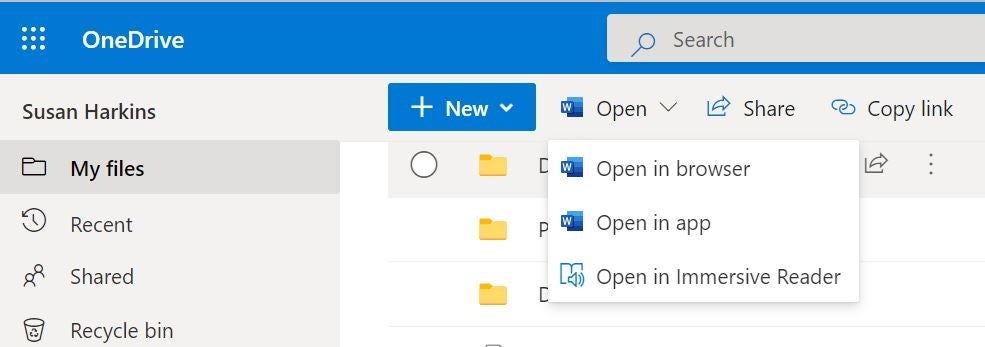
You must be working with a system that has Microsoft 365 installed to choose that option. Use this option when you’re unsure of the file’s default environment setting.
How can I set Microsoft 365 to always open files in desktop apps by default?
Microsoft 365 apps for the web are incredibly convenient despite their limited functionality. Those limitations are why most users prefer to work in the full-featured desktop environment. Thanks to the easy-to-use Office online and Microsoft 365 dashboard in Edge, many of us are now working in one of those environments. That means it’s easy to open a file in the web app without realizing it until you try to perform a task the web app doesn’t support. It’s not a huge deal, but it is frustrating and unnecessary.
SEE: How to Download and Install Microsoft 365 Apps on Mac, iPad or iPhone
When you know you want to use a desktop app when working most of the time, you can force the issue with a simple setting. If you open the file online, Microsoft 365 will open it on the desktop by default, so you can skip the manual process without worry.
To set this default setting, follow these steps.
- Open the file on the Word desktop.
- Click the File menu.
- Choose Options from the left pane.
- Choose Advanced from the left pane.
- Scroll down to the Link Handling section.
- Check the Open Supported Hyperlinks to Office Files in Office Desktop Apps option.
- Click OK to return to the Word document.
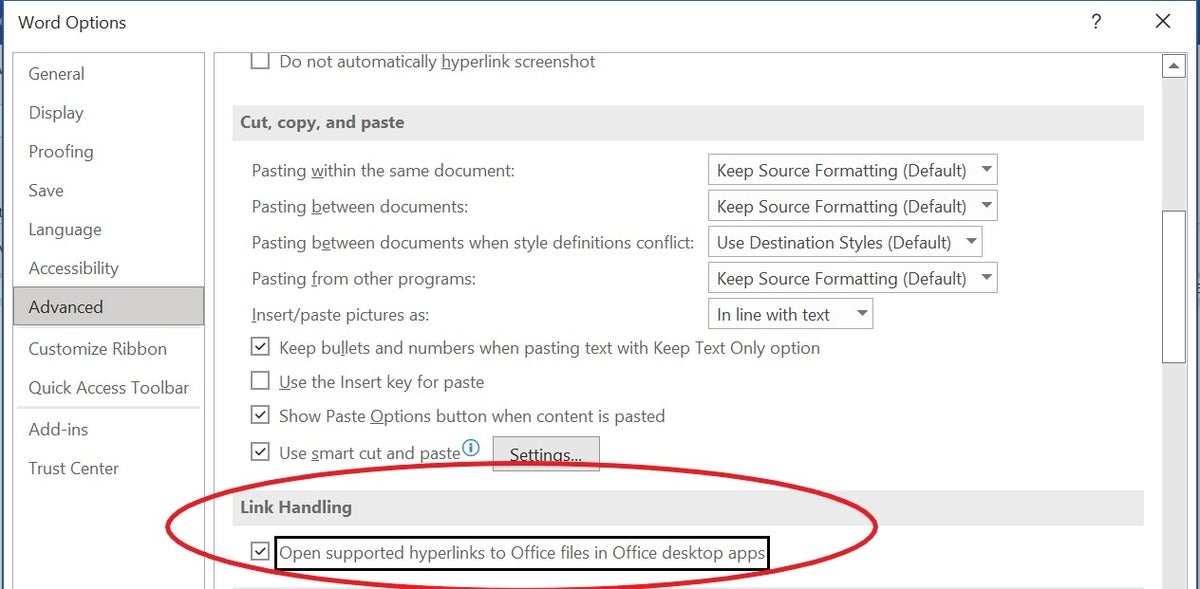
Regardless of where you created or saved the file, once you enable this setting, Word will always open the file in the desktop environment if available.
To my knowledge, Microsoft 365 doesn’t offer a setting for always defaulting to Word for the web. However, if you create the file online and never save it to the desktop app, Microsoft 365 will always open the file in Word for the web.
If you can’t make this setting stick, talk to your administrator. If the feature is available to your organization, an administrator can make it available.
Why are my Word, Excel, or PowerPoint files not opening in their desktop applications?
If your files aren’t opening in their dedicated desktop applications, it’s likely for one of three reasons:
- Your default program settings are incorrect.
- You are opening the files from a web browser in online mode.
- There is an issue with file associations on your system.
Even if your computer did open Office files in desktop apps at one point, an update to the program or your operating system can change the default settings. You can fix this by right-clicking on an Office file, selecting Open with → Choose default program, then choosing the desired Office application and checking the “Always use this app to open .docx” (or relevant file extension) box.
You can make a similar change within an Office application. When it’s open, go to File → Options → Advanced, then, under File Open Preference, select Desktop from the dropdown menu.
A corrupted file or partially installed Office suite can also lead to opening issues. To perform a Quick Repair, open your computer’s Control Panel and choose Programs → Programs and Features. Then, select the Office product you desire, and click Change → Quick Repair → Repair.
Furthermore, to open Office files in desktop apps, your license must be up-to-date and activated, the files must be compatible with the version of Office on your device, and your account must have sufficient permissions to access the files.
Got a question about Microsoft 365? Ask in the TechRepublic forum.
Fiona Jackson updated this article in January 2024.